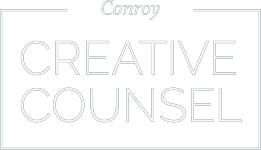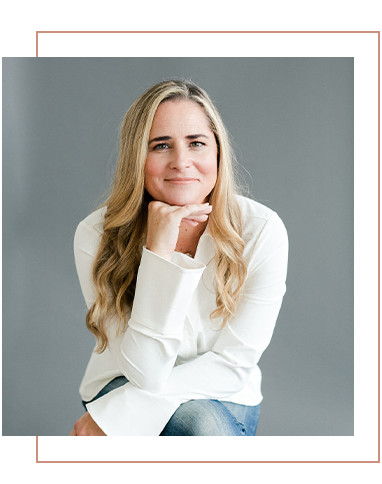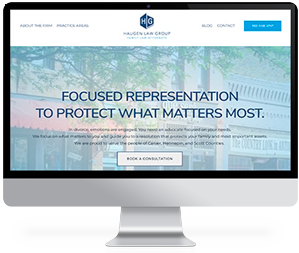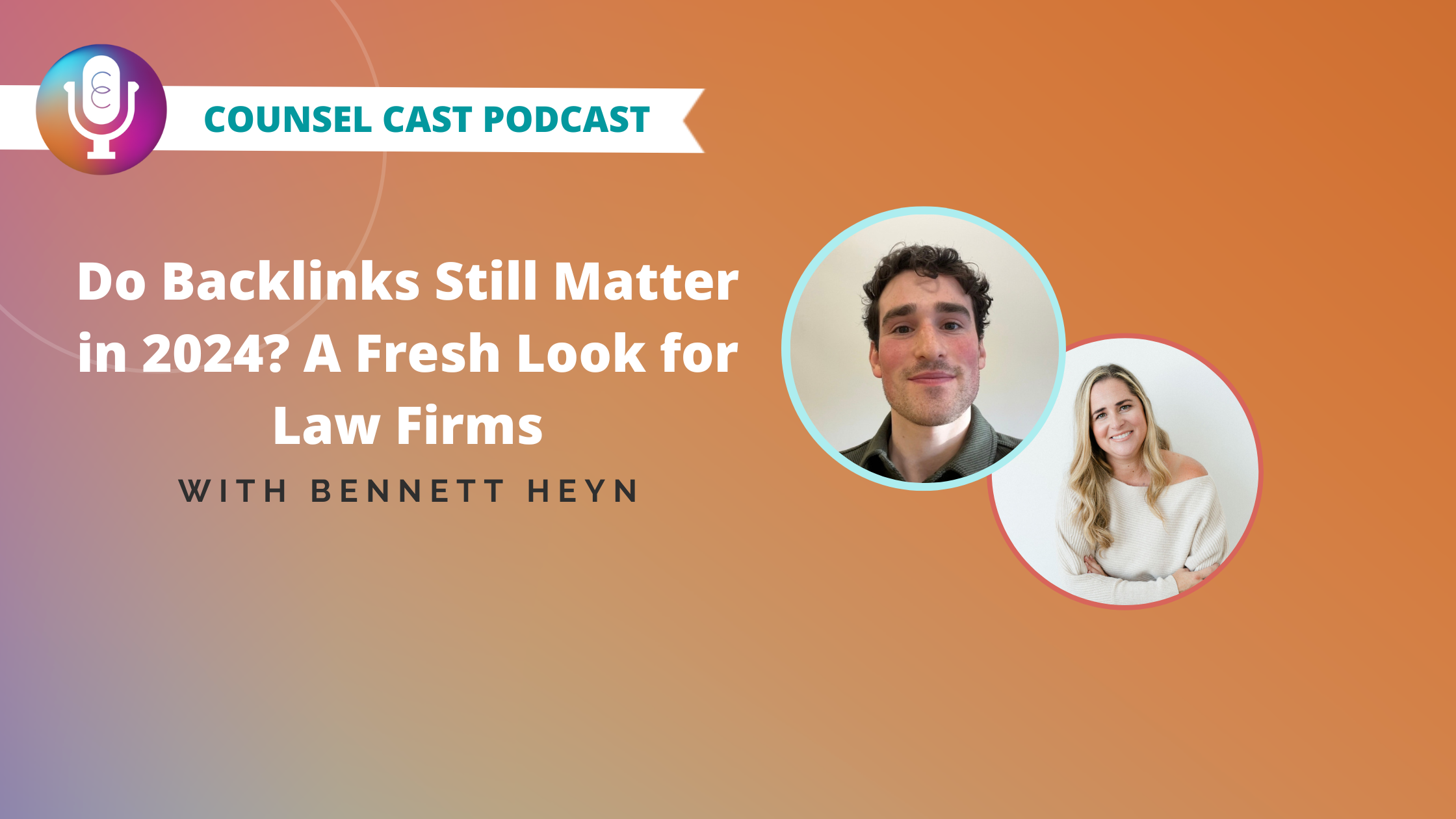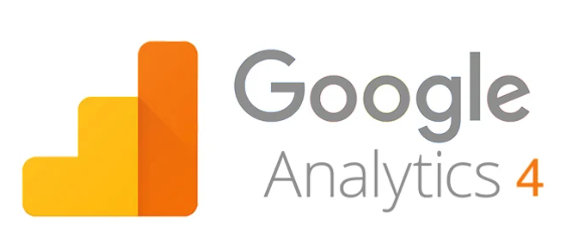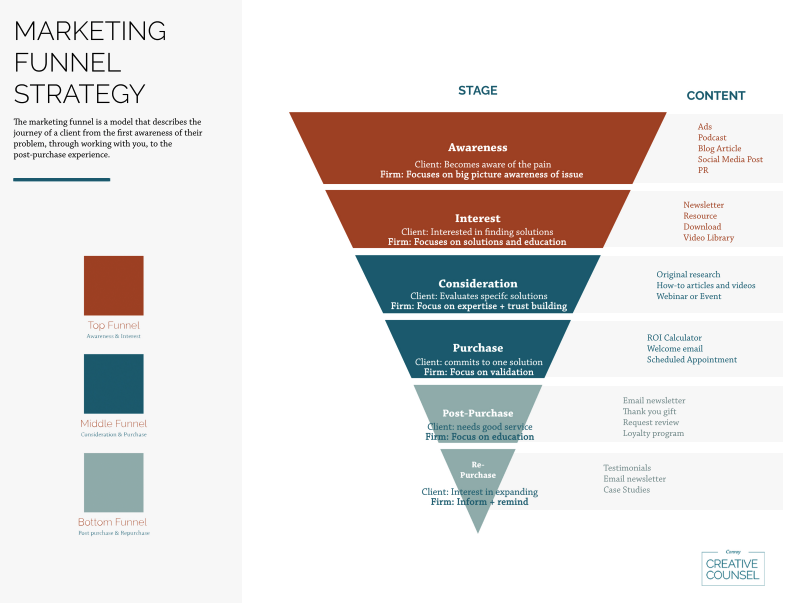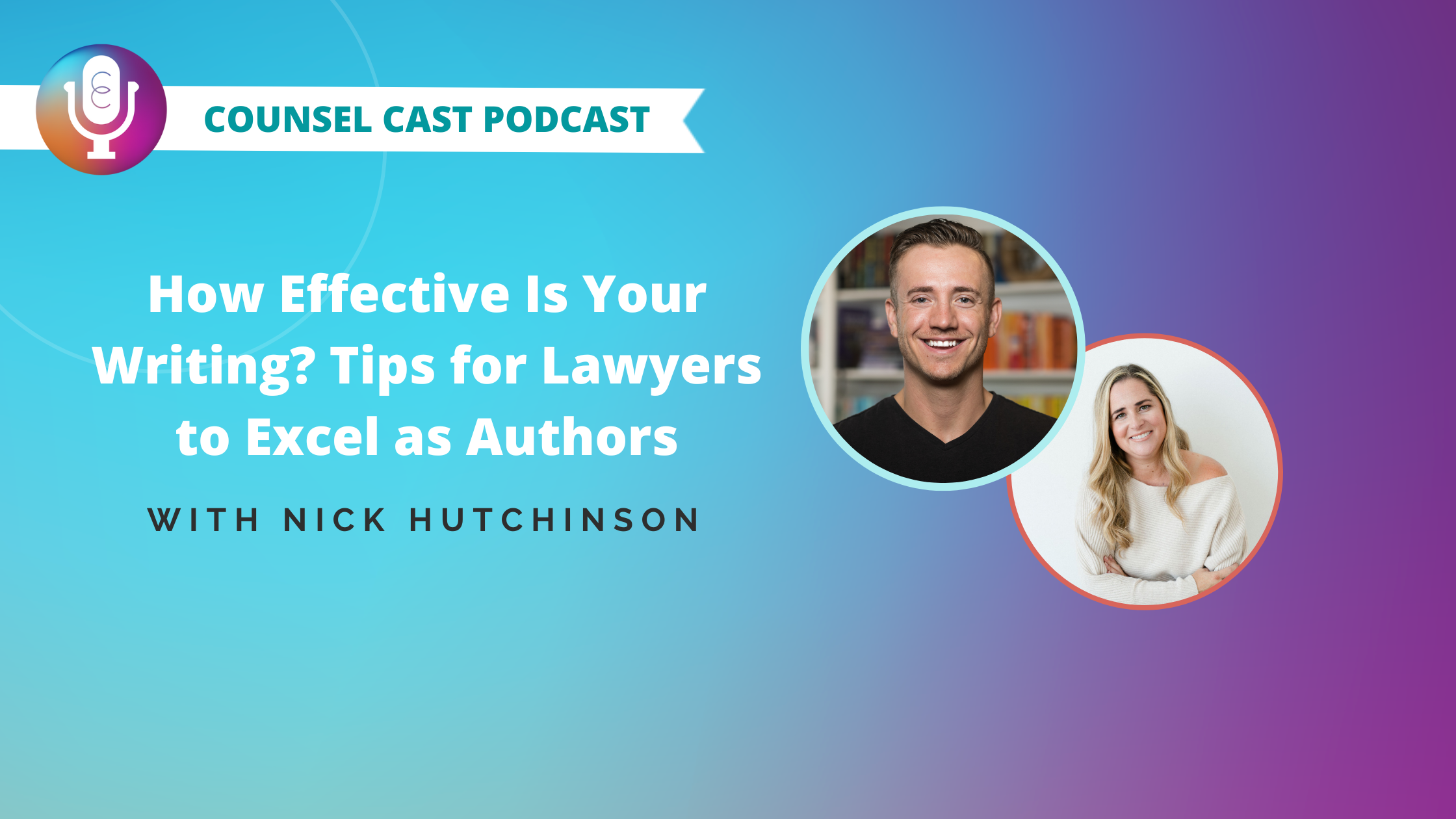When you build a website for your law firm, you know how important it is to have relevant, helpful content. And it’s equally important to ensure the content is updated. But sometimes, you may have a webpage that is no longer valid.
Perhaps the content is outdated, or maybe you no longer offer the service, and the page needs to be removed. The process of removing the page is more in-depth than simply deleting the page. It’s essential to redirect the traffic that visits those pages to a different location.
You need to take multiple steps to ensure the traffic is redirected properly. This article will act as your step-by-step guide on how to correctly redirect website users.
What is a Redirect?
A redirect sends a website visitor from one URL to another. When users click or type in the original URL, they are directed to the new page you set up instead.
Creating a redirect ensures that your visitors aren’t led to a 404 page. A 404 page is also known as a “Page Not Found” or “Error” page. That tells the user they have reached the domain they requested, but there is no information in the URL path.
Redirects are often used for pages that are broken, moved to a different URL, or if it contains duplicate content. That way, users and search engines can access the most current information. This not only provides a better user experience but also helps prevent SEO problems, ultimately helping your website rank higher.
Types of Redirects
There are different status codes that are used to determine the type of redirect. The three primary types include
- 301 — Permanent Move: This is typically the redirect type you will use. It occurs on both the browser and server levels and passes all SEO authority of the existing URL to the new page. This is the best choice to use for SEO purposes.
- 302 — Temporary Redirect: You should only use a 302 redirect if you intend on moving back to the old URL at a future time. Examples of when you would use a 302 redirect are when you are redesigning your site and want users to be taken to a different domain until it is completed or if you wish to A/B test versions of a page before committing to one.
- Meta Refresh: If you’ve ever received a message that says, “The original URL has moved, you’re now being redirected. Click here if you’re not redirected in 5 seconds,” you’ve experienced a meta refresh. A meta refresh instructs the browser to go to a new page but doesn’t update the server.
Redirecting Users
By following the steps below, you can ensure that your redirect is set up successfully.
Step 1 — Make a Plan
Before deleting any content or making changes, having a plan in place is essential. Take the time to determine where you want the user or search engine to be directed instead of the page you are removing. If you’re redirecting them to a new URL, note the URL for the new content.
Step 2 — Make Necessary Changes
If there is content you are deleting, remove the page from your website. It’s always a good idea to make a copy of the content before deleting it in case you need it in the future. Then, add the new content to your website and note the URL for the content you added.
Step 3 — Set up the Redirect
Next, you will need to set up the redirect. There are three primary ways to set up a redirect.
Through a Plugin
If you use WordPress, you can use plugins to set up your redirect. The most common SEO plugin is Yoast, but there are many free options that you can choose from. For our example, we will use the Yoast plugin.
- Download the plugin from the WordPress store.
- Go to the “Plugin” page and click “Activate.”
- Select “Redirects” from the Yoast menu on the toolbar on the left side.
- Choose the type of redirect you’re setting up.
- Enter the part of the URL after “.com” of the old URL and then the new URL. Double-check your spelling, or the redirect won’t work correctly.
- Click “Add Redirect” to make your redirect live.
You can find a list of live redirects under the “Add Redirect” button.
Through Your Content Management System (CMS)
If you are using a CMS such as Wix, you can set up redirects straight from there. For example, in Wix, you would follow these instructions.
- At the bottom of your website control panel, click on “Marketing & SEO” then “SEO Tools.”
- Click “URL Redirect Manager” at the bottom left of the tools list.
- Click “New Redirect” at the top right of the screen.
- When the pop-up appears, select the type of redirect you’re using and the URL you want to redirect from.
- If you are finished, click “Save”, or if you have more redirects to add, click “Save & Add Another.”
Through a .htaccess File
Redirects can also be performed manually. However, you should only choose this option if you are an expert because making a mistake can mean big problems for your website.
Step 4 — Test the Redirect
When your redirect is created, test it in your web browser. Open a new tab and try to visit the old page. If you’ve set up the redirect correctly, it will take you to the page to which you set the redirect. If it doesn’t, go back through the setup process and ensure everything is entered correctly.
Step 5 – Track Errors
There are plugins you can use to track 404 errors. It’s important to track and correct 404 errors as they can negatively impact your SEO rankings. Broken pages can also lead to losing valuable backlinks for your website.
Trust the Experts at Conroy Creative Counsel
Although setting up a redirect can seem scary at first if you aren’t a technical person, with the options out there, you should be able to set up a redirect on your own. However, if it’s something you think you’d rather have help with, we can help.
At Conroy Creative Counsel, we provide strategic marketing consulting and creative services for the legal industry. From website design and digital marketing to SEO, our team focuses on results, and it shows.
Put our experience to work for you. Contact us today.